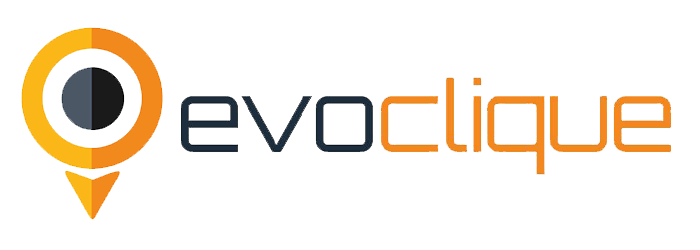5 Best Ways to Boost Your Wi-Fi Signal – When you get home from a long day and are ready to watch your favorite streaming show, it can be a nightmare to find that the Wi-Fi is slow and nothing will load. Even though it might be tempting to throw your router out the window, there are some tried-and-true ways to boost your Wi-Fi signal.
Browsing that is too slow, not being able to stream, dropped Wi-Fi signals, and wireless dead zones are all frustrating in a world where some people need to be online as much as they need to breathe. (Well, it might not be that important, but it’s still important.)
There are many techniques you can use to check the speed of your internet if you think your Wi-Fi has slowed down. You can also try a few tricks to figure out what’s wrong with your network. But if you can only get a good signal by standing right next to your wireless router, these simple tips can help you get the most out of your network.
People Also Read: Retail Giant Walmart Enters the Metaverse With Walmart Land and Universe of Play on Roblox
Here are the 5 best ways to boost your Wi-Fi signal:
1. Check Your Wired Internet Connection
Before you blame the Wi-Fi, make sure the internet coming into your house is working as it should. You can do this by using an Ethernet cable to connect your computer straight to the router. You will need a USB-to-Ethernet adapter if your laptop doesn’t have an Ethernet port.
Run a speed test to find out how fast your Internet is. If it’s slower than what your internet bill says, you may need to call your ISP or get a new router or modem. If your internet speed test matches what your bill says, but it still seems slow, it might be time to pay more for a better plan.
If everything seems fine, try the test again while standing right next to the router and doing it wirelessly. If you get good speeds near the router but not elsewhere in the house, it may be because of how well your Wi-Fi is spread out. If your internet is still slow even when you may have some outdated gear that needs an upgrade.
2. Achieve Optimal Router Placement
Not every home will share Wi-Fi signals the same way. The truth is that where you put the router makes a big difference in how well your wireless network works. It might make sense to put the router in a cabinet or right by the window where the cable comes in, but that isn’t always the case. Here are some things to keep in mind:
Keep your wireless router in an open area, away from walls and other obstacles, so it doesn’t get disturbed or overheat.
If you can, put your router in the middle of your house so the signal can easily reach every room.
Getting rid of even one wall between your workspace and the router can make a huge difference in how well it works.
Avoid running heavy-duty appliances or electronics close to your Wi-Fi router, since doing so can slow it down.
If your router has external antennas, you can improve coverage by putting them in a vertical position.
Even mounting the router high on the wall or on the top shelf can help improve the signal.
3. Update The Router Firmware
It’s a good idea to update your router’s firmware before you start making changes. Router manufacturers are always making software better so they can pull out a little more speed. How easy or hard it is to update the firmware on your device depends on who made it and what model it is. Most modern routers have the update process built right into the interface for managing the router, so all you have to do is click a button to update the firmware.
Other models, especially older ones, still need you to go to the manufacturer’s website, download a firmware file from your router’s support page, and then upload it to the administration interface. Even though it’s time-consuming, it’s a good thing to do because it would be easy to fix. Even if your wireless network is working fine, you should make it a point to update the firmware on a regular basis for better performance, more features, and added security.
4. Switch the Channel
Interference is a big problem, especially for people who live in places with a lot of people. Speeds can be affected by signals from other wireless networks, as well as from some cordless phones, microwaves, and other electronic devices. For those who have ever played with walkie-talkies as a kid? They might remember that the units had to be on the same “channel” in order to be able to talk to each other
And if you were on the same channel as your neighbor, you could hear what they were saying, even though they were using a different set. In the same way, all modern routers can communicate with your devices through different channels. Most routers will choose the channel for you, but if other wireless networks in the area are also using the same channel, the signal will get crowded.
When set to Automatic, a good router will try to pick the channel with the least amount of traffic. Older or cheaper routers, on the other hand, may just pick a channel that has already been set, even if it isn’t the best one. If the Auto setting doesn’t work well for you, log in to your router’s administrator interface, go to the basic wireless section, and try choosing one manually; ideally, one that isn’t used by many networks in your area
Run another speed test to see if that gives you a better signal and faster speeds in your problem areas than the Automatic setting. Keep in mind that channel congestion can change over time, so if you choose a channel by hand, you may want to check in every so often to make sure it’s still the best one.
5. Kick Off Wi-Fi Intruders
It’s possible that the problem has nothing to do with Wi-Fi interference or range. If your network is open or has a weak password, someone who doesn’t want to be there could use it. If your neighbor is downloading a lot of movies on your Wi-Fi, it will slow down your video chats. With a tool like Wireless Network Watcher, you can see all the devices that are connected to your internet and find out if a neighbor is stealing your Wi-Fi.
The admin interface of your router may also have some kind of traffic analyzer that tells you which devices are using a lot of data. You might even find that one of your own kids is using a lot of bandwidth without you knowing. Once you find the intruder and fix the problem, put a strong password on your network so that others can’t join.
READ MORE
Epic Games Helps Raise $30M for Metaverse Firm
New Features of iPhone iOS 16 Update Comes at a Cost, as Users’ Batteries Drain